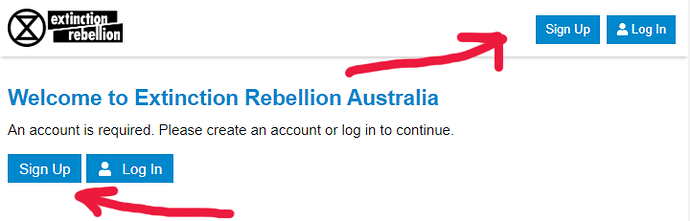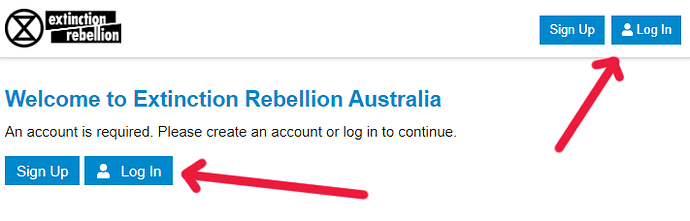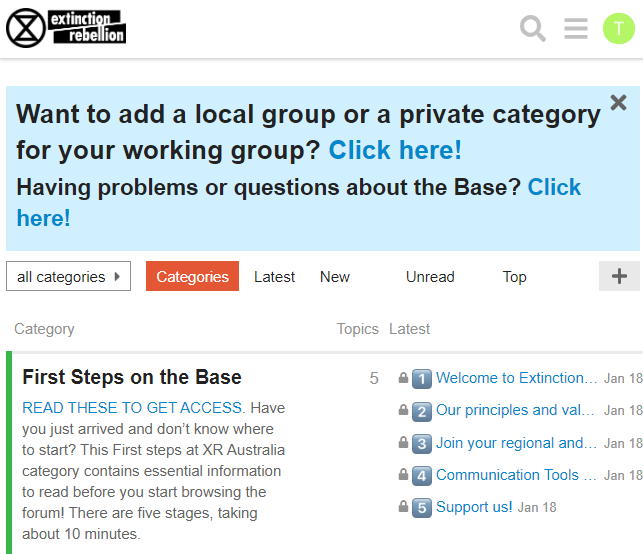Navigating and Using the Base
Once you’re in, there’s three main things you need to know how to do in order to effectively use the Base: Navigate it, create new topics, and reply to topics. Luckily, these are all quite simple.
Navigating the Base
The Base is divided up into a series of categories and sub-categories according to the theme of discussion. When you first log in, you will land on the main “Categories” page, which lists the different categories down the left side of the screen (in the red rectangle in the above screenshot).
While on the main categories page, you can see any sub-categories listen underneath the categories that they are nested under. Here you will see that the “Victoria” category has some sub-categories for “Actions”, “Movement Organising, SOS and Regen”, “Events and Trainings”, “Outreach”, “Media and Messaging”, and the local group “XR Moreland”.
To the right there is a list of some of the topics within the Victoria category and its sub-categories that are important or have had recent discussion in them. You can click any of these topics to enter the topic directly, and you can also click on the “Victoria” category or any of its sub-categories to see a full list of the topics inside.
Search
At the top right of your screen you will see a little magnifying glass icon:

At any time you can click this icon to do a search of the Base for topics of your interest.
For example, try searching for “Regen 101”, or “Paint the Streets”.
Hidden Categories
To protect you from overwhelm, there are several categories that will be hidden from your view. These include those other states or local groups that you are not a part of. You can gain access to these by going to the " Join your regional and local group” topic and adding yourself to the relevant groups.
Join your regional and local group” topic and adding yourself to the relevant groups.
There are also private or semi-private categories on the Base for various working groups and affinity groups - you will find info in various places around the Base on how to join some of these, while others are invitation only. If you wish to have a private or semi-private category, please send a message to @staff.
Topics
If you start from the “Categories” screen you can hit the “Latest” button to see a list of topics that you have access to that have the most recent discussion in them.
Here we can see the “Paint the Streets Action” topic in the “Actions” category is the topic with the most recent activity, followed by “Introductions” in the “Introductions” category, and then “Media Working Group” in the Victorian “Media and Messaging” sub-category.
To the right of these you can see a bunch of circles which represents the people who have recently commented in these topics, as well as how many replies there are, how many people have viewed the topic and when the last reply was made. You can view these topics by clicking on them.
Within a category you will see a similar list of topics - but just of those topics within the category. For example, here are some of the current topics in the “Actions” category:
These topics are listed with “pinned” topics first (the two first topics with the little “pin” image next to the topic name), followed by all other topics in order of the most recent activity.
Reading Topics
Within a topic you will see a series of “Posts” by different people.
These are listed in order, so the topic becomes a dialog.
To the right you see two posts within the “Paint the Streets Action” topic.
I have put a blue rectangle around the first, and a pink rectangle around the second for clarity - you won’t see these on the Base.
At the top right topic you will see the username and avatar of the person who posted it (here the first is myself, “ManicMax”, and the second is “kate_s”).
After that you’ll see what it is that they’ve written.
Replying to Topics
Once in a topic, you can reply to the topic in general using the “Reply” button located at the bottom of the topic.
You can also reply to a specific post using the “Reply” button at the bottom right of the post. If you highlight a specific part of the post before hitting “Reply”, that part will be quoted in your reply to indicate exactly what you are responding to.
Making a New Topic
While in the category of your choice (whatever seems most appropriate for what you want to talk about), click on the “New Topic” button to create a new topic.
This will allow you to create a topic within that category to talk about whatever you like!
Note: If you click the “New Topic” button while looking at the main category list you will have the option to choose which category to put the topic in.
Notifications, Private Messages and
There’s a circle to the right of the “Search” magnifying glass. Click that and you will open up your notifications and private messages.
You can click on the “Bell” to see your notifications, on the “Envelope” to see private messages, and on your Username to open up a menu which will allow you to review your user settings and your own activity on the Base.

Getting Help
That’s it! If you can manage the above features, you can do anything you need to on the Base. There are some more bells and whistles but you can find them in your own time or explore through the guides in the “Resources, Guides and Procedures” category.
At any point you can get help by posting in the “HELP” category:
Just make a new topic there or reply to an existing one and we will come to your aid.
If you are having trouble with the Base and are not able to find help through the HELP category, just send an email to myself at manicmax@protonmail.com.
 Join your regional and local group.”
Join your regional and local group.”